Scroll down until you see File and Printer Sharing and check the Private check box as shown below
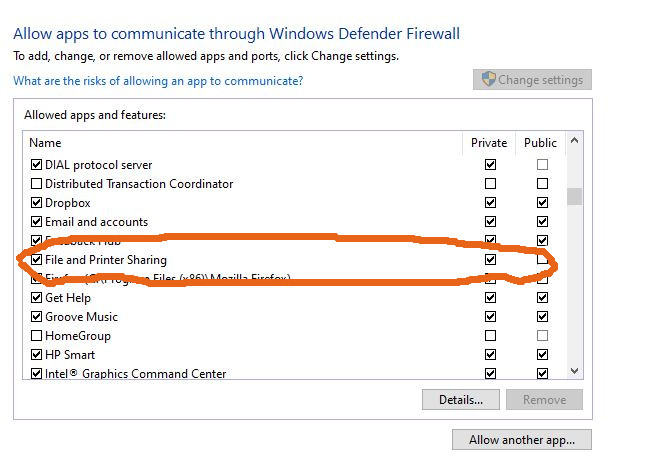
If its not checked, click Change Settings (upper right) and check Private. Next, click OK.
All of the following will have to be done on all computers on the network – including the computer with the shared folder.
Click on Start > Settings > Network & Internet > Status then click on Network Sharing Center as shown below:
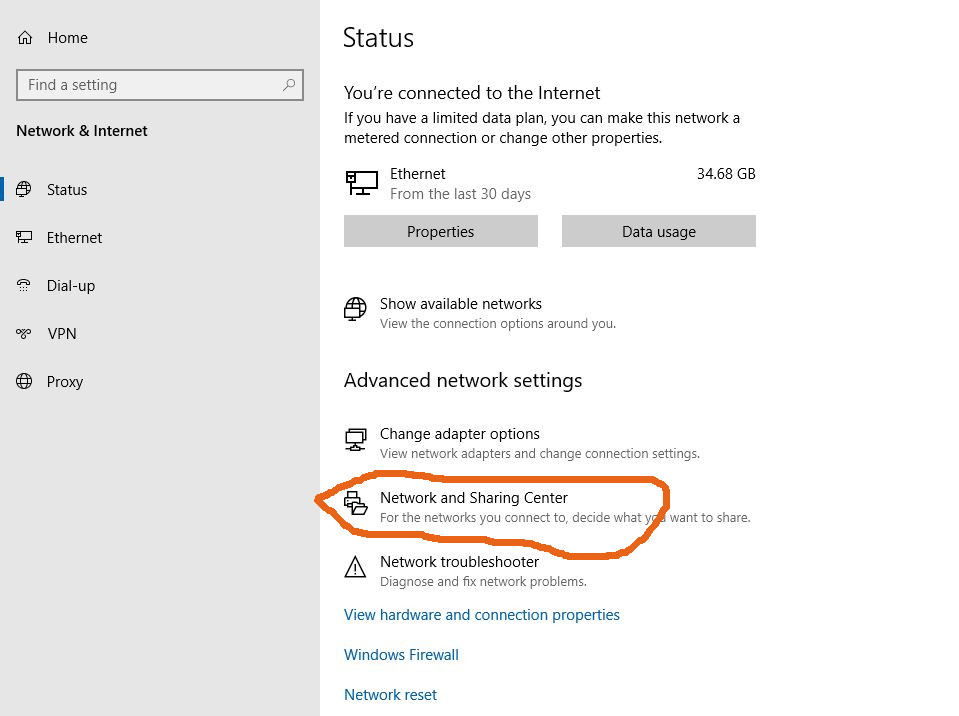
Next, Click Change Advanced Sharing Settings and expand all networks. You want to turn off password protected sharing. as shown below.
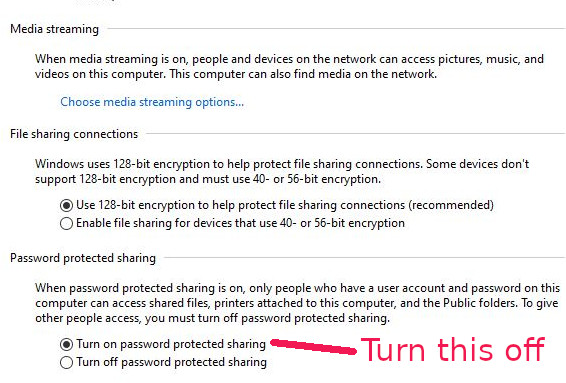
Leave a Reply