The CT68 / FT5DR / Ubuntu Fix
I am the first to admit that I know just enough about Linux to be dangerous. I have little doubt there is a safer / better way to do this. If you know of one, please leave a comment. I would appreciate it.
Like I said, I am a bit dangerous in the Linux world and I am about to commit a Linux sin. That is, set the root password and login as root. I tried running sudo to perform these commands, but for some reason I couldn’t get it to work – like I said…
So first thing I did was to give the root user a password so I could login as root: sudo passwd root
Once logged in as root, I executed the following: modprobe ftdi_sio This adds the ftdi_sio module to the Linux kernel. In doing so, it also creates the necessary directories for this module. Specifically /sys/bus/usb-serial/drivers/ftdi_sio in the /sys/bus/ directory.
Next I created a 99-ftdi.rules file with the following command:
touch /etc/udev/rules.d/99-ftdi.rules
Then I opened the above file with nano and added the following into the 99-ftdi.rules file.
IMPORTANT! This must all be on one line.
ACTION==”add”, ATTRS{idVendor}==”2100″, ATTRS{idProduct}==”9068″, RUN+=”/sbin/modprobe ftdi_sio” RUN+=”/bin/sh -c ‘echo 2100 9068 > /sys/bus/usb-serial/drivers/ftdi_sio/new_id'”
Save the file by pressing [ctrl] X then Y. Next I ran udevadm control –reload to load the new rule. Next exit out from being root. Plug in the CT68 cable and type ls /dev/ttyU* and you should see a new USB port.
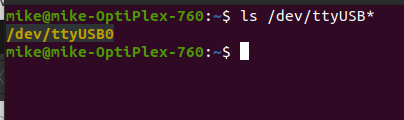
OK now that Ubuntu finally has a USB port assigned to the CT68 cable, its time to run Chirp. Once it has started, click on Radio then Download From Radio. You then should see the following: in the Port drop down list:
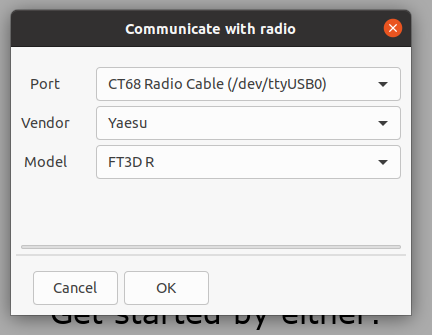
You should then be able to find CT68 Radio Cable then the port it is assigned to. Your port might be different than mine, but that’s OK.
Additional Gotchas!
Once more thing, the FT5DR, as of this writing, isn’t listed in the Yaesu Models. In order to program the FT5DR you need to select the Yaesu FT3D R.
Also in the instruction screen, it says to “Press and hold [DISP] while turning on the radio”. This is correct for the FT3D but not for the FT5D. You want to press and hold the [Fmenu] key instead. Everything else in the download instructions is the same.
Mike, this was a great compilation. It got me out of the ditch trying to program a new FT5DR on a new computer with latest Linux MINT 21.2 Victoria built on Ubuntu 22.04 Jammy. I did discover a few more things along the way which you might consider adding to your excellent set of instructions.
1) When the RT USB-68 cable was first plugged in, it was detected using “lsusb” but no ttyUSB* VCD as you mention. Check.
2) Adding the file “/etc/udev/rules.d/99-ftdi.rules” fixed problem 1) and creates a ttyUSB0 device. It did take a couple attempts due to making a typo and missing a ” … Check.
3) Now tried to use CHIRP (from the MINT repository) to download from the radio but it would time out with a communications error.
4) To check that the driver was working I used gtkterm to connect to /dev/ttyUSB0. It wouldn’t connect unless I was root. Solution was to add “dialout” to my groups.
> sudo gpasswd –add username dialout
5) CHIRP (the version in the MINT repository) now starts downloading data from the radio rather than just hanging. But, at the very end, spits out an error “module ‘collections’ has no attribute ‘Callable’. Not knowing what this actually means, I downloaded the latest version of CHIRP next-20231217 and now the radio can be downloaded.
Anyway, just wanted to add in the “gotchas” that I ran into, to save someone else trying to figure it out.
Thanks again for documenting this Mike!
Darrell — AF5FX
Glad it all worked out for you Darrell. Yes, I too was using the latest version of Chirp next. For me,upgrading to the latest version was the first thing I did when I ran into troubles thinking that since the FT5DR was a new radio, it just wasn’t in the list. Well it still wasn’t in the list so I had to go down the rabbit hole to figure it out.
Thanks for your input – enjoy your FT5DRi Its a great radio.
— Mike WB8ERJ
Mike, Darrel,
Thank you for documenting! I followed along, but I am not seeing the /dev/ttyUSB0 appear.
Using dmesg I see I am getting this error: “MMU error from client L2T (0) at 0x5001000, pte invalid”
Do you have any suggestions?
Raspberry pi 400 (the one with the white keyboard)
Best Regards,
Mark – KC1JZH
73
OK, Mark here again.
Beyond the error msg I posted before (I don’t see my comment about that posted yet) I have been poking around some more, and I have the following to report and ask:
1. upon running “udevadm control –-reload” the file “/sys/bus/usb-serial/drivers/ftdi_sio/new_id” remains empty, but file size is unchanged at 4096 bytes
2. after plugging in the ct68 cable, lsusb shows the RT Systems cable as usual, dmesg shows something happening, as before, but file “/sys/bus/usb-serial/drivers/ftdi_sio/new_id” remains empty still (using “sudo cat /sys/bus/usb-serial/drivers/ftdi_sio/new_id”), but still file size 4096.
As before, do you have any suggestions?
Best Regards,
Mark – KC1JZH
73
Hello,
Sorry for not getting back to you. For some reason I’m not getting an email notification when a comment is posted.
Unfortunately I don’t know what is going on. KM4ACK posted a video based on this blog post. He wrote a script that does all this automatically.
Here is a link to his video. Hopefully this will get you going.
https://youtu.be/N40yRdFBr-E?si=BayVpYXeYi_RxOM4
— Mike